Auto-Create Button
On the Invoice page, under the Invoices List is the Auto-Create button. Clicking this will start the process of creating a new invoice and automatically populate it with fees, payments, etc.

Default Settings
Auto-creating an Invoice will create a new Invoice and use the following settings:
- Invoice Recipient - Defaults to Arrangement Representative
- Invoice Number - Defaults to Client Number or adds an appended sub-number
- Account Terms - Copies from client's default Account Terms (on invoice page)
- Discount Offer - Copies from client's default Discount Offer (on invoice page)
- Invoiced By - Current logged-in staff member
- Invoice Date - Today's date
-
Description - "Funeral Charges"
Auto-add Fees & Payments
You will be prompted with the following questions:

-
If you click Yes, this will link any existing fees for this client that are not linked to another invoice. Note that Invoiced fees are NOT a copy of the fees on the Fees Estimate. There is only one fee, just linked to an invoice. Therefore, any changes made to the fee details will immediately affect the Fee Estimate and any linked Invoice.
-
If you click No, no fees will be added to the new invoice.
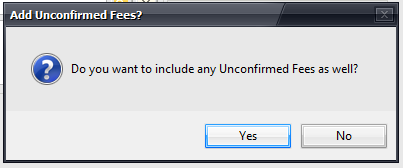
-
If you click Yes, all uninvoiced fees will be added to the new invoice.
-
If you click No, only uninvoiced fees that have been Confirmed will be added to the new invoice.

- If you click Yes, any Payments not linked to an existing Invoice (floating payments) will be linked (and deducted from) to the new invoice. This will apply any pre-payments to the invoice.
- If you click No, no Payments will be linked to the new invoice.
Review Invoice
Check the auto-created Invoice and ensure the fees, account terms, date, invoice number, recipient and payments are correct.

